Wow! I might have just found a feature cool enough to get me to move over to Skype 5.0 for the Mac, despite my many concerns with it.
Hidden among the many IRC-style chat commands (but not included on that list) is this one that you can type into a group chat using either Skype 5.0 for Windows or Mac:
/golive
When you do that, everyone in the chat (using 5.0) gets a notification that there is a conference call and can choose to join into the conf call right then.
What’s even cooler is that the call can be either audio or video. Of course, video is only available if someone has a Group Video Calling subscription.
What’s even more cool is that the act of typing that command will generate a URL that you can simply pass along to anyone else to have them join a call. You’ll see the URL in your chat window. It takes the form (for me) of:
skype:danyork?call&token=1234
You can now send this URL to people via Skype IM… via other IM… via email… via Twitter… via Facebook…
Anyone who clicks on that link will be automagically dropped into your conference call!
(assuming, of course, that they have Skype installed.)
Pretty cool! Pass around a link and… ta da… a conference call!
Naming The Conference
What is also interesting is that you can name the conference by providing some text as a “token” to the “golive” command. Type in:
/golive devteammtg
and the resulting URL will be:
skype:danyork?call&token=devteammtg
So you could conceivably create multiple URLs that get passed around for different teams to use at different times.
Creating The URL Without /golive
To that point (creating multiple URLs), you do not need to use the /golive command. You can simply make up a URL using the format I’ve shown above:
skype:skypename?call&token=text
You can then pass this URL around to anyone and they can click on it to jump into a call with you.
What’s the difference?
Simply this:
If you type “/golive”, your Skype client will be set to automatically join into the conference call when the first person joins the call.
If you just create the URL, you will receive an incoming call message when the first person joins the call and will need to accept the call before the conference starts.
So “/golive” is simply a shortcut to get the call started by making your client automatically accept incoming connections.
Raul Liive over at Skype has further explained this in a post today, “Easily host big conference calls in Skype“.
Seeing It In Action
Here is a view of what a call looked like today:

It was somewhat curious in that a couple of us were streaming video (Dean Elwood and I, both on 5.0 for the Mac), while others were audio only. Phil Wolff (Skype Journal) was hosting the call, which you could only really tell from this icon by his name:

What was also curious was that people kept joining the conf call (we were experimenting with this in a chat that a number of us are part of), so you would see people appearing on the 5.0 client screen. As you can see here, the video for Dean and I dropped out… and then later came back in… that part was a bit strange.
Use Cases
So… why would you want to do this?
Internal Collaboration
Well, imagine if you are a team using a persistent group chat to keep in touch. At some point, it becomes apparent that it would be easier to just talk about an issue to sort something out. So someone in the chat just types:
/golive
and everyone who is available to join can join into the call by pressing the call button.
Note the distinction here.
Today you can initiate a call to all members of a group chat, but that is the host calling ALL members of the chat right now. It rings everyone, regardless of whether they might be away or not… and you have to wait for people to accept or you have to hang up on those people you know are not around. Also, for much larger chats (say 100+ people), you simply can’t do a conf call out to everyone in the chat.
This mechanism lets people choose to join the call.
It also saves the host the effort of going through adding people individually to the call. They just do “/golive” and/or pass out the URL.
Now lets say that in the middle of the call you need to bring in someone from another team. You could try to contact someone to see if they could join you… maybe you might have to try several people to see who might be available – and then add them into your call.
Or, you could just flip over to, say, the “Engineering chat” and type:
We need some help on XXXXX.
Can someone please join our call at
skype:danyork?call&token=5678
Whoever is available could then simply click that link to join into the conference call.
External Collaboration
Going on from there… say you want to bring in someone who is outside your organization… you can just fire them a Skype IM saying:
Hey, if you're available, can you join us at
skype:danyork?call&token=5678
Again, one click brings them into the call.
Public Calls
I could also see this as an easy way to publicize “public conf calls”. Say that I wanted to have a public conf call related to this blog. I could promote in my sidebar of this blog that on, say, Tuesdays at 1pm, I would have a call at:
skype:danyork?call&token=distel
I could tweet that out… put it in blog posts… send it via email. And then at the given time I could accept the call and create the conf call.
It could also just be a “standing call”… that anyone could simply click on the URL to jump into a conf call with me. Not much different from the standard:
skype:danyork
That creates a 1:1 call with me… but this new URL would let multiple people join into the conf call with me (assuming I accepted the request and launched the conf call).
Along those lines, I could see someone giving this out as a URL for a “support line” or something like that.
What I like is the merging of the connections within Skype and also outside of Skype, i.e. you can pass the link in Twitter and have people join in.
Two Important Caveats
The Host Computer Caveat
Keep in mind when doing this the central caveat related to Skype audio conference calls:
The person hosting the conference call mixes ALL the audio streams together.
Whatever computer is running Skype for the person who initiates the conf call becomes the “conference bridge”. It receives all incoming audio streams, mixes them together, and then sends the resulting combined stream back out to all participants.
For this reason, it’s important that the host of the call have:
- a good Internet pipe into their location
- a decent computer, without a zillion apps running on it
- preferably a wired connection versus wireless
Now… “it depends”, of course. If you are just hosting a conf call for a couple of people, you can probably do it perfectly fine with a laptop on WiFi running many other apps. However, if you are hosting a conf call for 25 other people, you might want a stronger computer and a wired connection.
The Skype 5.0 Caveat
The other detail is that the person initiating/hosting conf calls this way MUST have either Skype 5.0 for Windows or Mac… or some of the later builds of Skype 4.2 for Windows.
Other newer versions of Skype can participate in the conf call, for instance via clicking the link, but they apparently can’t host the call.
In The End…
… will this be enough to bring me over to Skype 5.0 for the Mac full time? (I run it on a second computer and run Skype 2.8 on my laptop) Probably not, for a reason I’ll explain in another blog post and related to the somewhat crazy way I use Skype right now…. but it will definitely make me keep using Skype 5.0, and maybe I’ll get closer to making the move. 🙂
Regardless, it’s a very cool hidden feature and based on some comments from the folks at Skype, I think it could evolve in some more interesting ways.
What do you think? What other uses do you see for this?
Image credit: nnsanews on Flickr

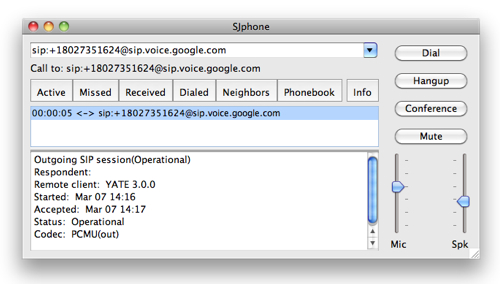
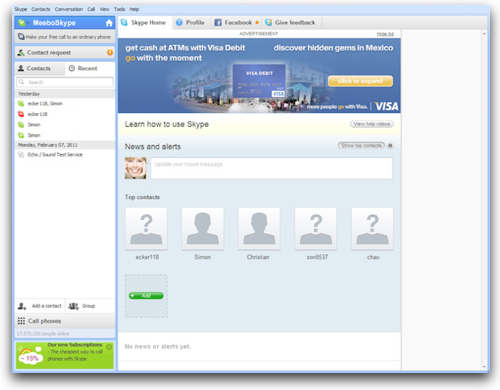

 In about 45 minutes, Skype will be giving a keynote here at EnterpriseConnect in Orlando (1:30pm US Eastern) and will apparently be making a "big announcement" about Skype in the enterprise. They have been cagey about what the announcement is… but one contact I know well there says that I will "like it". 🙂
In about 45 minutes, Skype will be giving a keynote here at EnterpriseConnect in Orlando (1:30pm US Eastern) and will apparently be making a "big announcement" about Skype in the enterprise. They have been cagey about what the announcement is… but one contact I know well there says that I will "like it". 🙂
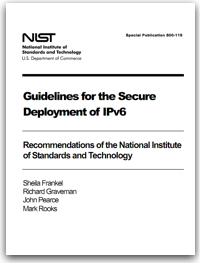 As I wrote about over on
As I wrote about over on 


